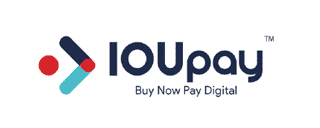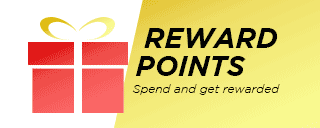FAQ
some noises may be generated by the music file due to compression. Please test with high quality music file to ensure the best quality from the speaker.
A: A Firmware update can fix the problem. Please download the files required here and follow instruction guide to update the firmware.
Download Link : https://inter-asia.com.my/wp-content/Downloads/edifier_update.zip
A: Disable “absolute volume” from your smartphones to solve this issue
- Unpair your bluetooth speaker first.
- Go to Settings.
- Select “Additional Settings”
- Select “Developer options”
- Find and check on the “Disable absolute volume”
- Restart your phone and try connect again
A: The side that used to pair with will be the master. Signal is sent to the master earbud then only will transmit to the other earbud. Please follow the steps below to use the second earbud individually:
- 1. Put back both earbuds into the charging case and take our the earbud that you wants to use individually.
- 2. Hold the touch panel until the led flashes in blue/red alternatively.
- 3. Search again for bluetooth device in your phone and click to pair it.
- 4. Once paired you should be able to use it individually.
A: This may caused by your phone’s or PC Bluetooth settings or cache.
For Android: Try clear your Bluetooth Cache:
- Go to Settings.
- Select “Application Manager”
- Display system apps (you may need to either swipe left/right or choose from the menu in the top right corner)
- Select Bluetooth from the now larger list of Applications.
- Select Storage.
- Tap Clear Cache.
- Go back.
- Finally restart the phone.
- 1. Press Windows key + R on the keyboard.
- 2. Type services. msc without quotes and press Enter.
- 3. Right click on Bluetooth support service and click on Properties.
- 4. Set the Startup type as Automatic and then click Start under Service status.
- 5. Click on OK.
A: Unpair your earphones and follow these steps to clear your Bluetooth earphones’ cache:
- TWS1, TWS5, X3 : Take out Left earbuds only, Hold the touch panel for 8 seconds. It will blink red/blue first then blink 6 times in blue. Repeat the same to the other side.
- TWS200 : Put both Earphones in the case, leave the lid opened and hold the button on charging case for 10 seconds. White LED will blink 6 times once succeded
- TWS6 : Put both Earphones in the case, leave the lid opened and hold the button on charging case for 10 seconds. Earbud LED will blink 6 times once succeded
- Bluetooth headphones: when powered on and not connected, press and hold the “+” and “-” buttons simultaneously for 5 seconds, wait until the blue light flashes rapidly, then the restore have been done.
- W200BT/SE : when turned on and not connected, press and hold the “+” and “-” buttons simultaneously for 5 seconds, wait until blue light flashes rapidly, then the pairing records have been cleared.
A: This may caused by the source. Try connecting to different sound source with Bluetooth and Wired.
If this only happen when plug in AUX cable. Try using other cable to see if the cable is damaged. Also try cleaning the audio jack connector.
If problem still persists. Try to do a factory reset : When headphone is under power off and charging status, press and hold the Volume + key and volume – key simultaneously for about 3 seconds
A: Please Check the following models for battery indicator:
- TWS1, GM6 : When you open the lid the led will blink, Blink 3 times means it has 3 bar , once means 1 bar. The earphones battery level will be indicated in your phone’s notification area after it is connected.
- TWS200, TWS6 : When you open the lid the Orange led (Next to USB Charging Port) will blink, Blink 3 times means it has 3 bar , once means 1 bar. The earphones battery level will be indicated in your phone’s notification area after it is connected.
- TWS2, TWS5, TWSNB: 3/4 LED on the case indicate the battery level
- X3: No indicator. Charge 2 hours to full. LED will lit up when charging. when full LED will turn off
A: This may caused by the earphones are not TWS-Paired(Left-Right Pair) to each other. Please try TWS-Pair the earphones:
For TWS1, TWS2, TWS5, X3:
1. Unpair the earphones
2. Take out the right side only and double tap, blue led will blink fast
3. Take out the left side and do the same
4. Put both earbud near each other, after a while blue led will blink twice every 5 second after successful synced
5. try pair again to your phone
For TWS200, TWSNB2 PRO
1. Put both earphones in the charging case.
2. double tap the button on the case.
3. White LED will blink rapidly and will stop blinking once succeded.
For TWS6
1. Put both earphones in the charging case.
2. With the lid opened, Hold the case button for 8 seconds
3. Both earbuds’ led will go into hyper blink.
4. After successful paired, the led will turn off.
For GM5
1. Take out one earbud and hold the touch area until it turn off
2. In turned off status, hold the touch area again to turn it on then continue holding it. It will blink in white/blue
3. While Blinking in White/Blue, Tap 5 times and it will stay constant LED.
4. Hold the touch panel again until it blink white slowly. then double tap to enter TWS-Pairing mode(White Hyperblink).
5. Repeat the same procedure for the other side and put them near each other. white led will goes off when it is succeeded TWS-Paired.
A: Sound may blocked by dirt in the inner filter. Try remove the earmuff and take out the filter. You should be able to hear clear sound without the filter. Clean and dry the filter with cotton bud and put it back.
A: 1) Make sure that volume is turned up on your phone after you’ve connected via BT.
2) In the Bluetooth settings on you phone, for each connected device, go into the settings for each Bluetooth device (i.e. click on the gear icon) and make sure that “Media audio” is turned “on”.
A: Issue may caused by the AUX port trigger on the Headphone unit that disabled part of the bluetooth functions. Try insert the AUX connector to AUX port on the Headphone unit few times to disable the trigger.
A: Your earphone need to enter pairing mode in order to appear in bluetooth device search:
For Headphones/Earphones with power buttons
1. Power off your Bluetooth Earphone
2. Hold the power button/touch control for 5 seconds until it flashes in blue/red alternatively.
3. Search again in your phone/laptop.
4. Click on it to pair. once paired it will automatic connect next time unless you unpair it.
For TWS200, TWS6
1. Put both earphones into the case and leave the lid opened
2. Hold the case button for 5 seconds until it flashes in white/red(TWS200) alternatively, Orange(TWS6).
3. Search again in your phone/laptop.
4. Click on it to pair. once paired it will automatic connect next time unless you unpair it.